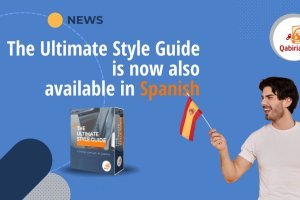Table of Contents
- How to create different language segments on MailChimp for a multilingual campaign
- How to segment an existing audience by language on MailChimp
- How to send the campaign in two or more different languages
- How to send a multilingual campaign without segmentation
- How to translate MailChimp into English or customize Signup Form fields
- Advantages and disadvantages of the three proposed methods of creating a multilingual campaign in MailChimp
- How can I ensure that the automatic translation of content via the merge tag is accurate and respects the cultural nuances of the target language?
- Conclusion
If you work in the global market, it is essential to create contents that are tailored to each language. In addition to the more “technical“ reasons, such as the proven effectiveness of localization, segmenting your users according to the language they speak and creating a multilingual campaign is an effective marketing strategy that will increase the success of your communication.
This is because it sets the foundation for one of the most successful “pillars“ in today’s marketing and customer experience, namely that of customization, which helps create trust and empathy between a company and its customers.
In this guide you will learn how to set up a multilingual campaign in MailChimp, one of the most popular email marketing applications for contact strategy automation.
The free version of the program is enough for most methods. However, if you are looking for a solution to streamline some steps in your work as a digital marketer and automate some processes, the paid version offers several advantages.
How to create different language segments on MailChimp for a multilingual campaign
To create and send a campaign in two languages, first divide customers into “lists” according to their language. This operation is called “segmentation” and the lists are called “segments”.
In MailChimp there are two segmentation methods:
- having customers directly choose their preferred language upon subscription, or
- using tools (tags, automatic segmentation, subscription forms) that will automatically place your contact in the right segment.
Therefore this process occurs when you do not have any contacts yet. If you are looking for a way to segment your existing audience, you will find it explained further below.
For simplicity, we will use an e-commerce as an example: its main market is Italy, but it also needs to target foreign countries with content created specifically for the international market, and English was chosen for this purpose. Two segments need to be created: one for Italian and one for English.
Method 1: segmenting through the language choice in the subscription form (using segments)
The first method is to directly give the user the possibility to choose which language to receive content in.
This is the ideal solution if you work with a free MailChimp account; this method will also allow you to send your multilingual campaign using one email instead of several. The downside of this method is that the sign-up form will only be in one language, but MailChimp offers a solution to translate it.
- First, go to your Audience and click "Signup forms ".
- Search for "Form builder " and then click "Select ": here you will create the sign-up form where users can enter their contact information and choose the language.
- Make sure that "Signup form " is selected in the "Forms and response emails " box.
Now you are in the form editor. As you can see on the right column, you can enter several types of fields (text, number, date, address...). However, there is no default option to select the language, so you will have to create it yourself.
Then proceed and enter all the types of fields you need. Once you completed the form, you can enter a language choice field as follows:
- In the column on the right, where it says “Add a field”, choose “Radio Buttons” (this also works with the “Drop Down” field: choose the one you prefer). Right now, an “Untitled” field with three buttons will have appeared in your form.

- Move the cursor over the field and, after it is highlighted in yellow, click it. Then move to the column on the right, which has now changed to “Field settings”.
WARNING! If you need to do something outside of this column, make sure you click "Save Field" at the bottom first.

-
The “Field label” field indicates the label, which is the name of the field as it will be shown on the form (and which you will need in a moment to create the segmentation conditions). You can call it “Preferred Language” or “Choose your language”.
-
You can fill in the “Field tag” field with
FORMLANGUAGEor in any way that makes you trace this field, especially if you want to send your campaigns with a single email using merge tags (it will be explained later). -
Via “Required field” you can choose whether to make this field mandatory or not. By check-marking it, your contacts will be required to choose one of the options in order to sign up.
-
Leave the “Field visibility” field set to “Visible.”
-
In the “Help text” field you can enter text that helps explain the function of the field, for example, “Choose the language in which you want to receive the content” or “In what language do you want to receive the content?”
-
In the “Default merge tag value” field you can enter which language to leave as “default” in case the contact does not enter any preference (it is recommended only if you did not put the choice as mandatory).
-
In the “Menu options” field you can specify how many and which languages to enter (to which will correspond as many segments). In the case of e-commerce, we will need the options “English” and “Italian.”
To remove a choice, you can use the “-” button next to the boxes. Make sure that the language you entered in the “Default merge tag value” field is written the same way you wrote it here. -
At this point you can click “Save Field” and the first step is completed.
Note: if you want to change the language or the names of the fields in your form, you can do so by editing the “field label” of each field (step 6).
Translating the form
MailChimp allows you to translate the form in the language used by the browser. To enable this setting, go back to the form editor and click “Translate it”.

And then check the box “Auto translate”.
Now that you created your form, you need to specify the segmentation conditions of the contacts who sign up. To do so:
- Go to “Audience” and then “Segments”.
- Click “Create Segment” on the right side of the page.
Here you can specify one or more conditions for segmentation, which are information or events that must occur for a contact to be placed in a particular segment. Leave “Contacts match ANY of the following conditions”.
- In the first box on the left, click on the drop-down menu and look for the name you entered for the language choice field (in the case of e-commerce it is “Choose Your Language”).

- In the second box, the middle one, leave “is”.
- In the last box, enter the first language option (in the example, it is Italian).

- Click “Preview segment”: don’t worry if you don’t see any segments, this section will fill up as users sign up through the sign-up form you just created. Click the blue “Save Segment” button in the upper right corner and then choose a name that allows you to remember which language is associated with the segment (e.g., “Italian Language Segment”).
- In the column on the left, under “Audience”, click again on “Segments” and repeat the same operation, this time putting as the last option the second language (in our case, English) and save it with an appropriate name (e.g., “English Language Segment”).
Method 2: segment by creating a form for each website or landing page
This solution involves a paid account and uses “Audiences”. It is definitely the neatest because it keeps the contacts of each language organised: segments are not “lists” or “subcategories” of the same audience, they are two different audiences.
This method assumes that your business has a specific website or landing page for each language segment, and therefore also has its own specific form.
In the case of the example ecommerce, it means that there is a site www.ecommerce.it for Italian users and www.ecommerce.com for international users, translated to English.
This way, users browsing the English site will view the form in English, and those who sign up will be automatically directed to the English audience, even without having to explicitly choose the language in which to receive content. The same happen on the Italian site in parallel.
To do this you will need to create two different audiences on MailChimp, a feature that is only available with a paid account. Then, for each audience, you will need to create a dedicated sign-up form that you will place on the corresponding language site or landing page.
Continuing the ecommerce example, the two audiences will consist of:
- one with Italian users, called “Italian subscribers”.
- one with the English audience, called “English subscribers”.
If you already have a MailChimp account, you will have already set a default audience. If you want to rename it:
- Click “Audience”.
- Open the drop-down menu “Manage Audiences” and select “Views Audiences”.
- Select the existing audience (suppose it is the one with the Italian audience).
- Click the arrow pointing to the right and then select “Settings”. From here you can change the name by clicking the “Audience name and Defaults” link. In the example, this will be the Italian audience, so the name will be “Italian subscribers”.
NOTE: the audience name is displayed in the sign-up form, so be sure to edit it when you create it.
To create a new audience:
- Click “Audience” in the left column.
- Click the “Manage audience” button on the right side of the screen. Clicking it will open a drop-down menu: select and click “View audiences”.
- Click the gray “Create Audience” button at the top right. Mailchimp will suggest that you work with tags, but if you prefer the solution with separate audiences click “Create Audience” again. In the example, this audience will be called “English subscribers”.
Having created the new audience, select it and create your sign-up form via the “Signup forms” section in the “Audience” column on the left. Before creating a form for each language, make sure you are in the right audience: you can check the name of the audience you are working on in the “Audience dashboard” section in the left column, under “Audience”.
To create the Italian form, make sure you are in the Italian audience.
- Click “Audience”, then “Audience dashboard”.
- Click “Manage Audience” and choose “Signup form”.
- Select “Form builder”.
- Build your own form.
- Click the “Translate it” section.

- Click “Set default language” and choose Italian (MailChimp will automatically associate that language to all forms and reply messages of that audience).
- Enter the translation of each field.

- Click “Save Translation Settings”.
Then create the English form by returning to the English audience:
- Change audiences by clicking “Audiences” in the left column and then clicking the “Manage audiences” button on the right side of the screen, and finally “View audiences”.
- Select the English audience (in the example, “English subscribers”).
- Repeat steps 4-11, this time entering English as the default language and entering the English translation.
Now all you have to do is embed the sign-up forms into the corresponding language sites, and MailChimp will automatically divide the contacts into the two separate audiences.
Method 3: use tags and embedded forms
As mentioned earlier, MailChimp does not allow you to create more than one audience in free accounts. Since each audience allows you to create only one sign-up form, you will not be able to create an Italian and an English form.
However, if you are handy with HTML, you can create forms in two different languages even with a free account: using embedded forms and tags.
The first step is to create tags, which will be associated with sign-up forms and linked to the contacts who sign up through the forms. In the e-commerce example, you will need one tag for the English form and one for the Italian form. To create tags:
- Click “Audience” and then “Tags”.
- Click the ”Create a Tag” button on the right.
- Create the first tag, in the example it will be “Italian form”.
- Create the second tag, in the example it will be “English Form”.
At this point it is time to create the form to which you will link the tag:
- Click “Audience” and then “Signup forms”.
- Select “Embedded forms”.
- On the left, under “Tags”, choose the “Italian form” tag.
- Customize your form with the fields you need (via “Form fields”). This form must be in Italian.
- When you finish customizing your form, click “Continue” at the top left.
A window will open with the HTML code for the form to be embedded in your site. You can create an unlimited number of forms, but you can’t save them (like you can save campaigns, for example) and every time you create a new one, it will remain set by default as the last one you created. If you plan to use this form again, you can copy the code to a text file and save it offline so you can access it easily.
Now that the Italian form has been created, you need to create the English form. Repeat steps 5-9, but choosing the tag “English Form”** on step 7. Once you’re done, you will have to translate the form so that the fields are in English instead of Italian. So before you put the form code into your English website:
- Copy the HTML code of the English form.
- Open any text editor and paste the code (if you prefer, you can do it directly into your browser page).
- Search for these lines of code and translate the highlighted fields:
- Email address field:
<label for="mce-EMAIL">Email address <span class="asterisk">*<span></label> - Name field:
<label for="mce-FNAME">Name </label> - Last name field:
<label for="mce-LNAME">Last name </label>
- Email address field:
If you have entered other fields apart from these three, you can identify them in the HTML code by searching <label for> elements. Then, further down, translate the validation messages (you can identify them by searching the code $.extend($.validator.messages, { )
- Embed the codes in the respective sites.
How to segment an existing audience by language on MailChimp
If you already have an audience with multilingual contacts and are looking for a way to segment them, MailChimp provides a language-based segmentation algorithm that detects the language of the users’ browsers. To activate this segmentation:
- Click “Audience”.
- Click “Segments”.
- Click “Create Segment”, and choose “Language” as the criteria in the first box on the left. From here you can select the languages and create the segments you need.

However, please note that this is not a 100% reliable method, because MailChimp tries to detect the subscriber’s language when they click to sign up or on links in your campaign, but it may not be able to do so successfully.
In this case, the best thing to do is to ask your contacts directly what language they prefer: you can do this by going to “Audience”, then “Signup forms”.
Here, in the “Forms and response email” box, choose “Update profile sample form” and then create the language choice options following the procedure described in Method 1 (steps 1-13). Then proceed to send the email with the form.
How to send the campaign in two or more different languages
Regardless of the method you used, as contacts sign up, your audience will be divided into different language segments.
This means that you have prepared the ground for sending your multilingual campaign: the next step is to create and send email marketing campaigns.
Going back to the e-commerce example, since it works with Italian and English customers, it will need two different sets of content:
- the one intended for the Italian segment, and
- the one translated into English (to maximize the effectiveness of your campaign, always make sure that the content is not only translated, but also adapted for international marketing).
Creating two versions is essential because Mailchimp does not allow email content to be automatically translated: therefore the only options are:
- adding a link to the translated campaign (you can find out how to do this by reading further below) or
- translating your content.
You have several options for sending your emails:
- you can simply send multiple campaigns, or
- send a single email and display the content in the required language using merge tags.
Sending multiple campaigns
This is definitely the best option to fully customize the whole email message, from its body to its subject line. It is also relatively fast: once you created the campaign structure and email (for example, the one in Italian), you can easily duplicate the campaign and replace the Italian text with the English version, without having to redesign the email structure from scratch.
- To create a campaign, click “Create” in the left panel.

- Next, in the newly opened window, look for the "Regular email” and click “Design Email”. The newly opened window will show the details of the campaign, including the recipients (“To”), the sender (“From”), the subject of the email, and the content.
- First create the content (which you will then duplicate to translate it into English): click “Design email” below. Select a template, if you like. Then proceed to create your email in Italian.
- When you are finished, click “Continue” at the top right; give the campaign a name by clicking “Edit name” at the top (e.g. “Mail in Italian”) and click “Finish later” at the top right.
- At this point your browser will automatically direct you to the campaign dashboard. Find the campaign you just created and, in the button on the right, click the down arrow and select “Replicate”.

- Now change the campaign name again, e.g.“Mail in English”. Then click on the campaign you just generated, go to “Edit design” and replace the Italian content with English content. At this point you will have two emails that are perfectly identical in structure, but in two different languages.
- To proceed, go back to the campaign dashboard (if you can’t find it, click “Campaigns” in the left panel and then “All Campaigns”) and select the Italian language email.
At this point, how you send the email depends on how you segmented: whether through Segments (Method 1), Audience (Method 2) or Tags (Method 3).
If you used Method 1 (segments) proceed as follows:
- In the “To” section, click the “Edit Recipients” button on the right.
- In “Audience”, select your audience.
- Click “Segment or Tag”, search for the “Segments” section and choose “Italian Language Segment”.
- Click “Save”.
- Proceed as described in step 8
If you used Method 2 (audience) proceed as follows:
- In the “To” section, click the “Edit Recipients” button on the right.
- In “Audience”, select your audience (in the example it is “Italian subscribers”)
- In “Segment or Tag”, leave “All subscribers in audience”
- Click “Save”
- Proceed as described in step 8.
If you used Method 3 (tags) proceed as follows:
- In the “To” section, click the “Edit Recipients” button on the right.
- In “Audience”, select your audience.
- Click “Segment or Tag”, search for the “Tags” section and choose “Italian form”.
- Click “Save”.
- Proceed as described in step 8.
- In the “From” section, enter the name and email address you want your contacts to see and click “Save”.
- In the “Subject” section, enter the subject and description for the Italian campaign and click “Save”.
- To send your campaign, click “Send” at the top right.
- Once you have sent the email in Italian, repeat the process making sure to select the English segment, audience or tag after step 7.
Sending a single campaign using the merge tag
If you prefer to send a single email in multiple languages and you followed method 1 (the one that allows users to choose their language in the sign-up form), you can use this procedure. The downside of this procedure is that you will not be able to set a custom subject and description for each language.
To do so you will need to know what the FIELD TAG linked to your sign-up form is (if you followed our guide, it should be FORMLANGUAGE). If you are in doubt about what you entered, you can check by going to “Audience”, “Signup forms” and then “Form builder”. Click the field for the language choice. Then, in the column on the left, check the “Field Tag” field.
In the e-commerce example, what we need to know is that the merge tag is FORMLANGUAGE and that the two values you need (i.e., the languages from which customers can choose and which are present in the sign-up form) are Italian and English. So the procedure is:
- Open the email editor.
- Proceed to create the structure of your email normally, entering content in Italian.
- Once that’s done, create another text block and enter the formula as follows:
*|IF:FORMLANGUAGE=English|*
<Enter here the content in English>
*|ELSE:|*
<Enter here the content in Italian (which will be displayed if the value is not specified or if it is different from English or Italian)>
*|END:IF|* - Click “Continue” at the top right.
- Fill in the “To” (it must include your entire audience, both English and Italian segments), “From” and “Subject” fields.
- Click “Send”.
This way MailChimp will send the email to your entire audience and, based on the value of the merge tag associated with each contact (Italian or English), it will display the content in the appropriate language. Always remember to do some testing before sending the email.
How to send a multilingual campaign without segmentation
If you don’t feel like using segmentation and are looking for a simpler solution, or you are working on an existing audience, don’t worry: there are solutions that will allow you to send your multilingual MailChimp campaign in different languages.
Solution 1: link to the translated campaign
MailChimp cannot automatically translate campaign content, but it can insert links that point to a version of the campaign translated with Google Translate using the merge tag *|TRANSLATE:XX|*.
NOTE: this is the fastest method, but it is certainly also the least effective way to send a communication campaign. A machine-translated campaign is unable to detect cultural differences, inherent in languages. Thus your copy will never be as persuasive as the original or as a copy adapted specifically to a particular market.
To insert the link to the translated campaign:
- Access the campaign email editor.
- When you are in the editor, create your campaign in Italian.
- Next, select a block of text and move it to the position you see fit. Then insert the merge tag
*|TRANSLATE:XX|*. - Then replace
XXwith the code for the language in which the contents are written: if the email is in Italian, the code will be*|TRANSLATE:it|*; if the email is in English, the code will be*|TRANSLATE:en|*. If you work with other languages, you can check here what the corresponding code is. - After these steps, enter preview mode to verify that the merge tag is working. This is what it should look like:

- If all is well, click “Continue” at the top right.
- Fill in the “To” (it must include your entire audience), “From” and “Subject” fields.
- Click “Send”.
Solution 2: Translation based on the detected language
MailChimp can display the content of an email based on the language used by the user’s browser (assuming MailChimp can detect it). However, this method does not provide automatic translation of content, so you will have to create the content yourself that has already been translated and adapted in the languages you want to display.
To proceed with this method you will need to use the merge tag *|MC_LANGUAGE|* along with conditional merge tags and supported language codes. In the case of an e-commerce store in two languages, therefore, there will need to be two codes: “it” for Italian and “en” for English.
- Open the mail editor and create your mail in Italian.
- Open a new text content block and enter the formula as follows (if you want to translate the content into English):
*|IF:MC_LANGUAGE=en|*
<Enter here the content in English>
*|ELSE:|*
<Enter here the content in Italian>
*|END:IF|* What this formula does in detail:
*|IF:MC_LANGUAGE=en|* can be described as: “if the detected language is English, show the content below (which will be the one in English).”
*|ELSE:|* indicates that if it detects a language other than English, so it will simply show the content in Italian.
If you want to add more than two languages, e.g. English and German (in addition to Italian) proceed as follows:
*|IF:MC_LANGUAGE=en|*
<Enter here the content in English>
*|ELSEIF:MC_LANGUAGE=de|*
<Enter here the content in German>
*|ELSE:|*
<Enter here the content in Italian>
*|END:IF|* You can add the merge tag *|ELSEIF:MC_LANGUAGE=XX|* for each language you want to use, replacing XX with the code for the language you want MailChimp to detect, and inserting the translated language text immediately afterwards.
- If all is well, click “Continue” at the top right.
- Fill in the “To” (it must include your entire audience), “From” and “Subject” fields.
- Click “Send”.
Solution 3: one email with both contents
If you are looking for the easiest and most straightforward solution possible to send a multilingual MailChimp campaign, but one that looks better than the emails that contain the link to the translated versions (solution 1), you can simply create your email in Italian and insert the English content, immediately after the Italian content. With this solution the texts of both languages are displayed in a single email.
How to translate MailChimp into English or customize Signup Form fields
MailChimp allows the form to automatically be translated according to the language settings of the user’s browser. To enable it, follow these steps:
- Click “Audience”, then “Audience dashboard”.
- Click “Manage Audience” and choose “Signup form”.
- Select “Form builder”.
- Click the “Translate it” section.
- Select the checkmark next to “Auto-translate”.

If you want to translate the sign-up form manually, or customize the required fields, do as follows:
- Click “Audience”, then “Audience dashboard”.
- Click “Manage Audience” and choose “Signup form”.
- Select “Form builder”.
- Click the “Translate it” section.
- Click “Set default language” and choose a language (note: MailChimp will automatically associate this language with all forms and audience reply messages).
- Enter the translation of each field (or customization).

- Click “Save Translation Settings”.
To translate or customize the field names in your form, you must edit the Field Label in the form editor.
- Click “Audience”, then “Audience dashboard”.
- Click “Manage Audience” and choose “Signup form”.
- Select “Form builder”.
- Select “Build It”.
- Select “Field Settings”.
- Edit the “Field label” field with the translation or custom alternative.

Advantages and disadvantages of the three proposed methods of creating a multilingual campaign in MailChimp
| 🚀 Advantages | 🚧 Disadvantages | |
|---|---|---|
| Segments | Flexible, allows targeted messages to be sent to specific groups of contacts without creating separate audiences. | Managing multiple segments can become complicated, especially if there are many languages. In addition, it can be difficult to maintain consistency of messages between different languages within the same segment. |
| Separate audiences | It offers a clearer and more manageable approach to keeping contacts separate by language. | Managing and updating separate audiences may require more time and resources. Also, it may be less flexible in case the same contacts speak multiple languages. |
| Tags | It allows labels to be applied to contacts based on language, allowing greater customization of messages without the complexity of separate audiences. | Managing many tags can become complicated, especially if there are many languages. In addition, it can be difficult to maintain consistency of messages between different languages within the same tag. |
How can I ensure that the automatic translation of content via the merge tag is accurate and respects the cultural nuances of the target language?
Machine translation, such as that offered by Google Translate or DeepL, is useful for quick translations, but may not always be accurate or sensitive to cultural nuances.
To improve accuracy, there is no other way but to manually verify translations by involving native translation professionals.
Only they will be able to understand the cultural and linguistic differences between source language and translated language and adapt messages accordingly.
Conclusion
In this guide you discovered all the methods currently available to create a multilingual campaign in MailChimp and how to translate MailChimp. If you’ve read this guide, you are already on the right track to creating an effective multilingual marketing campaign, because you understand the importance of creating content suitable for each language segment.
Communicating in the same language as your customers, whether it is in email marketing campaigns or in social media campaigns, will not only help your company become truly international, but it will help you cultivate deeper relationships with your customers. However, communicating in the same language is not enough, and the same goes for the translated copy, especially if your goal is sales.
True effectiveness is achieved when your message is translated and adapted according to the habits, culture, and marketing trends of customers of a given language. So why waste the effort and time you invested in setting up MailChimp’s language segments by translating your sales texts with Google Translate or other automatic translation solutions? Rely on professionals in the field and make your multilingual email marketing campaigns really effective.
If you want to know more, contact us. We’ll be happy to help you.