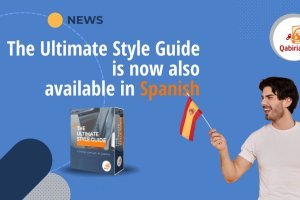Table of Contents
Have you started live streaming and would like to add subtitles to your Twitch live streams? You made the right choice! This is because by adding subtitles to your live streams, you will bring to your channel all the people who cannot “normally” enjoy your video content, that is, all those who cannot keep the volume up or have hearing impairments.
Videos are among the most widely consumed content on the web: according to We Are Social’s annual report, 92% of Internet users between the ages of 16 and 64 watch videos each week, and 30% follow live streams. A BBC report also showed that 4 out of 5 viewers between the ages of 18 and 25 use subtitles some or all of the time, either to learn a new language (as happens on Netflix) or because subtitles help them stay focused on the video they are watching. That’s why adding real-time subtitles on Twitch could help you grow on the platform and improve the quality of your followers, all while making your channel even more accessible.
How to add subtitles on Twitch
Before proceeding in detail on how to add subtitles to Twitch live streams, it is essential to clarify a few things. First, subtitles can be added in several ways:
- through dedicated Twitch extensions for subtitles;
- using plugins from OBS;
- capturing the screen.
Then, it is useful to know there’s a difference between closed captioning (CC) and open captioning (Open Caption):
- closed captions can be turned on and off at will by viewers;
- open captions are imprinted directly on the video and thus cannot be disabled.
Why is this distinction important? For two reasons: to know which solution may be the most in line with your followers’ preferences, and because not all streaming software allows closed captioning. At present, in fact, only OBS allows the use of closed captions, whereas if you use Streamlabs OBS or any other streaming software, you must revert to open captions or Twitch extensions.
Having made this distinction, here you will find all the currently available solutions to make your Twitch channel more accessible through subtitles.
The lazy but quick solution: Webcaptioner
Webcaptioner is a website that generates captions based on whatever audio input it receives, displaying subtitles directly in the browser. It is used to send closed captions to streaming software, but if you are looking for a quick solution, you can simply select the subtitle output window and stream it. Thus, it is a solution that generates open captions, which users are bound to see and cannot turn off. Webcaptioner also allows a high level of customization in terms of colors, fonts, text size, space between letters and lines, and is currently the only method compatible with any streaming software.
How to include subtitles into the live stream via Webcaptioner
- Go to https://webcaptioner.com/ and click “Start Captioning”;
- a blank page will open. Click the three dots at the bottom right, and then click “Settings”;
- in the menu on the left, click “Languages”;
- set the language to English (or the language you will use during your live stream);
- close the menu and click “Start Captioning”: at this point, what you say should appear in the browser window;
- then click again on the three dots at the bottom right and click “New Window” (the central icon with the two pages just above the “Settings” button);
- in your streaming software, capture the window and select the new Webcaptioner window you just created;
- place it and crop it as you see fit.
Note: In the “General” menu you will also find options for censorship, and in the settings you can also decide to replace a word or a phrase with other words.
How to set up subtitles with Twitch extensions
Setting up subtitles with Twitch extensions has several advantages:
- captions are closed, so users can choose whether to view them or not;
- users can choose the font of the subtitles;
- users can reposition subtitle text by simply dragging and dropping it.
To do so, you need to go to the extensions section of the author dashboard and search “stream captions” via the search box in the upper left corner. Otherwise, you can choose one of the two extensions suggested below.
Note: pay attention to where to place the subtitle box.
Twitch extensions let you choose among several options:
- box: subtitles are inserted as a box below the stream. It is the least invasive solution: users can detach the box to place it in a separate window and change options such as font, color, etc;
- component: subtitles are inserted on the live stream, on the right side of the player. They must be manually activated by users, and customization options concern opacity, text background color, and font size;
- overlay: this option gives the greatest degree of customization to your users who can move and resize the subtitle box at will. It is activated by default, but users can turn it off and on and change the opacity, background color and font size.
Stream Closed Captioner
Stream Closed Captioner is the first of two Twitch extensions we will show you for adding subtitles to your live stream.
To install Stream Closed Captioner:
- install the extension (through Twitch, as described above, or through the Stream CC dashboard by logging in with your Twitch account and then enabling the extension through the “Twitch Extension Captions” knob);
- after installing the extension, go to the “Extensions” section in the Twitch author dashboard and then go to “My Extensions”. From here you will be able to choose where to place the subtitles (as a box, component, or overlay);
- after that, go back to the Stream CC dashboard and click “Caption settings” and set up your language and, if you wish, the delay in seconds;
- clicking “Click to Start Captions,” the extension will start listening to your microphone and automatically generate subtitles to send to Twitch.
Stream Closed Captioner also offers the ability to translate subtitles to another language in real time (currently only to German, Spanish, French, and English). Users can activate translation via the extension overlay at a cost of 500 bits for 24 hours.
Closed Captioner for Streams
To install Closed Captioner for Streams:
- add the extension to your Twitch;
- from the Twitch author dashboard, go to “Extensions” and then to “My Extensions.”
- search for Closed Captions for Streams and click “Enable.” a drop-down menu will open to choose where to insert the subtitles;
- next, go to https://cc.alejo.io/recorder, log in through Twitch and give the necessary permissions;
- through the dashboard select your language or dialect;
- click “Start” to begin generating subtitles.
How to set up subtitles for Twitch with OBS
If you prefer to manage subtitles through the OBS streaming software, you can do so through two very convenient plugins:
- OBS;
- OBS Websocket.
OBS plugin
OBS has a plugin based on Google Cloud Speech Recognition technology. The upside of this plugin is quality, as it uses the most advanced neural network algorithms for deep learning offered directly by Google.
Subtitles generated with this plugin work on PC, Android and iOS and can be activated by users in both live videos and VOD.
How to install the OBS Plugin for subtitles on Windows:
- close OBS;
- download the plugin;
- open the zip folder you just downloaded;
- extract the zip folder;
- find the OBS installation folder (the path is usually
C:\Programs\obs-studioorC:\Programs (x86)\obs-studio); - in the plugin zip folder, copy the “obs-plugin” folder to the OBS folder installed on your computer (be careful: folders "obs-plugin bin"_ and "data" _ will already be present, so you will be asked to replace those folders. Click yes);
- open OBS, click “Tools” and then “Cloud Closed Captions.” here you can enter the settings for your subtitles;
- if you want to check that everything is working, you can click “panels” and then “subtitles”: a panel will open, in which real-time generated subtitles will be visible.
Your users will be able to activate subtitles in this way:
- on PC viewers can turn subtitles on and off using the CC button at the bottom right of the player;
- on iOS you have to go through the system settings: Settings > General > Accessibility > Subtitles & Captioning > Closed Captions + SDH;
- on Android users can turn subtitles on and off in the player, under the quality settings (should be Closed Captions). It is activated only when the streamer has already spoken.
Subtitles with OBS Websocket plugin
The solution that uses OBS Websocket plugin is based on using Webcaptioner, the site mentioned earlier that generates subtitles directly in the browser.
The difference is that this time the subtitles will be sent to OBS via a plugin, called OBS Websocket, which will allow you to generate closed captions for your live stream on Twitch.
How to add subtitles to Twitch live stream through OBS Websocket plugin:
- first, create a free account on Webcaptioner, so you can save your settings;
- after creating the account, go back to the settings page and click “Channels.” Then choose OBS;
- a guide will appear: make sure you have the recommended version of OBS and plugin. Do not close this page, because you will need to enter information later;
- at this point, download the OBS Websocket plugin;
- after downloading the plugin, restart OBS (if you had it open). Then open OBS and go to Tools > WebSocket server settings. If it does not appear, try updating OBS;
- in the window that opens make sure the “Enable WebSocket server” box is checked;
- select the port (you can leave 4444 or, if you don't know what to enter, try 8080) and enter a password (recommended step);
- go back to the web page where the guide had appeared and enter the port number and password in the form at the bottom of the page;
- if you have everything set up correctly, you will see an antenna with a “1” next to the “start captioning” button.
At this point, everything is ready, and clicking on “Start Captioning” will show the subtitles on your live stream.
Why add subtitles to Twitch
As seen above, adding subtitles to Twitch will allow your channel to reach more users. This is because:
- subtitles are increasingly used also by younger people even if they have no hearing impairment;
- people often cannot keep their phones loud;
- subtitles help viewers stay focused on the video content;
- subtitles are increasingly being used to learn a new language.
Also, you should not underestimate the fact that adding subtitles to your Twitch live broadcast allows your channel to become more accessible and inclusive, increasing the content available to people with hearing impairments. The issue of accessibility, or providing information usable without discrimination to those who require assistive technology, is increasingly central to today’s society, and by adding subtitles to your Twitch live stream, you are helping to make the Internet an even more diverse and inclusive environment.
Moreover, thanks to the advances achieved by today’s technology, having good quality subtitles is no longer so difficult, especially if you take some precautions to optimize the results; so adding subtitles to Twitch is a step that requires no special effort compared to the benefits it brings. However, you have to be careful, because adding subtitles to Twitch could prove to be a double-edged sword: in some situations, such as when there are different or overlapping voices (for example, in cases where there are guests on the Twitch live stream) or background noise, these elements may in fact compromise the quality of automatically generated subtitles. This naturally impacts viewers, who may not only be distracted by the errors and get a bad impression of your channel, but may also have serious difficulties following the stream due to fragmented, incorrect, or incomplete subtitles.
That’s why the most reliable solution is manual transcription or subtitling, that is carried out by people who specialize in this task. Because it is carried out by a human, it can accurately report information even if there are multiple speakers or overlapping voices and can understand words and phrases in dialect or pronounced with foreign accents.
Accurate use of punctuation and faithful and correct subtitles can make the difference between your content and that of your competitors.
Frequently asked questions
Are there Twitch guidelines regarding the use of subtitles?
Twitch does not set strict regulations on the use of subtitles, but actively promotes accessibility and inclusion within its platform. Streamers are encouraged to implement subtitles to make content accessible to all viewers.
On their support page, Twitch explains to streamers how to activate the Live Closed Captions service.
In addition, Twitch often rewards or promotes streamers who follow good accessibility practices. Streamers can receive special recognition and be included in recommended channels or otherwise promoted by the platform.
How do you measure the effectiveness and engagement generated by subtitles?
Streamers can evaluate the effectiveness of adding subtitles by monitoring several parameters and observing the engagement of their audience. Here are some practical examples:
- Viewing time - Streamers can observe whether adding subtitles affects the average time viewers spend on the stream. An increase in viewing time indicates that subtitles are helping to keep viewers more engaged and interested in the content.
- Viewer interaction - Monitoring viewer interaction during the stream can provide valuable information on the effectiveness of subtitles. Streamers can observe if more positive comments appear or if viewers are more likely to participate in the chat when subtitles are active.
- Direct feedback - Streamers can ask their viewers for direct feedback on the subtitled viewing experience via surveys during the stream, through social media, or through dedicated feedback platforms. Viewer responses give valuable insights into how subtitles are perceived and whether they enhance the overall viewing experience.
- Growth metrics - Streamers can also observe the growth metrics of their channel over the long term after the implementation of captioning. They can compare viewer engagement and growth metrics before and after adding subtitles to assess whether there are significant improvements in viewer engagement and retention.
What is the cost of automatic subtitling compared with manual subtitling?
The average cost of manual subtitling varies depending on several factors, including the language of the content, the length of the video, the complexity of the material, and the subtitling service provider.
On average, the cost of manual subtitling is around a few dollars per minute of transcribed video. This cost increases if special language skills or technical knowledge are needed.
On the other hand, the automatic option, which usually relies on speech recognition algorithms with or without the aid of artificial intelligence, is much more cost-effective. Automatic subtitling services may be free or cost an order of magnitude less than manual transcription.
However, it is important to consider that the accuracy and quality of automatic subtitling is not comparable to that achieved by manual transcription, especially in the presence of speakers with distinctive accents or dialects, background noise or technical language.
If you want quality subtitles for your VODs or clips to share on social, try our transcription for social media service or professional subtitling service. The first 5 minutes are free.