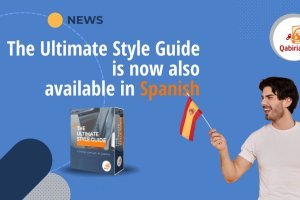If most of your work involves creating digital content in multiple formats and languages, chances are you also need to store it somewhere.
Whether it’s blog articles, infographics, advertisements, newsletters, or technical documentation, you should know that you can reuse them in the future for marketing campaigns, new product development, and beyond.
But only a few take action to store and organize all of this worthy content so that it can be of any use later.
Admittedly, as your company is growing, the number of different media where its contents end up tends to grow proportionally: hard drives, cloud accounts, floppy disks… Ok, maybe not floppy disks, but I’m sure some people are still using USB memory sticks and sometimes even DVDs, as their preferred, albeit outdated, storage devices.
How can you find, access, and use this content whenever you need it if it’s not properly indexed and organized?
Sloppy content management and lack of a proper archiving system lead to a huge waste of precious resources and hurt your productivity. And they can even give rise to legal issues, if important documentation can’t be located when the authorities require it.
That’s why it’s so important to put digital archiving strategies in place. You should set up and maintain a single archive for all of your digital assets and take the necessary steps to prevent them from getting lost or accidentally deleted.
So, what should you do to properly archive your digital content? Here is a 4-step approach:
- Give your digital archive a structure
- Install a Document Management System
- Get the gear you need
- Take an archiving pro on board
1. Give your digital archive a structure
The first step is setting up a framework for your digital archive. This means you and your team should meet and come up with the essential guidelines and best practices to keep track of your digital records and documents, and a solid way to make sure these guidelines are followed consistently by everyone involved. Start by listing all your content types and the format in which they are stored, and decide if you want to organize them by department, chronologically, topic, language, or a mix of the above.
For instance, our Synology DiskStation server (more on that below) is organized by department into nine main folders:
- Management
- Production
- Marketing
- Finance
- HR
- IT
- Language assets
- Archive
- Reference
Which is a fairly typical set-up. Each folder then contains more subfolders in a logical way.
For example, our Production folder has a subfolder for each year which contains a folder for each of our customers, our Language assets folder is organized – you guessed it right! – by language, while inside Marketing you’ll find:
- Planning
- Product
- Promotion
- Price
- Place_Distribution
And so on. I won’t dive deeper into our folder system, but you get the gist.
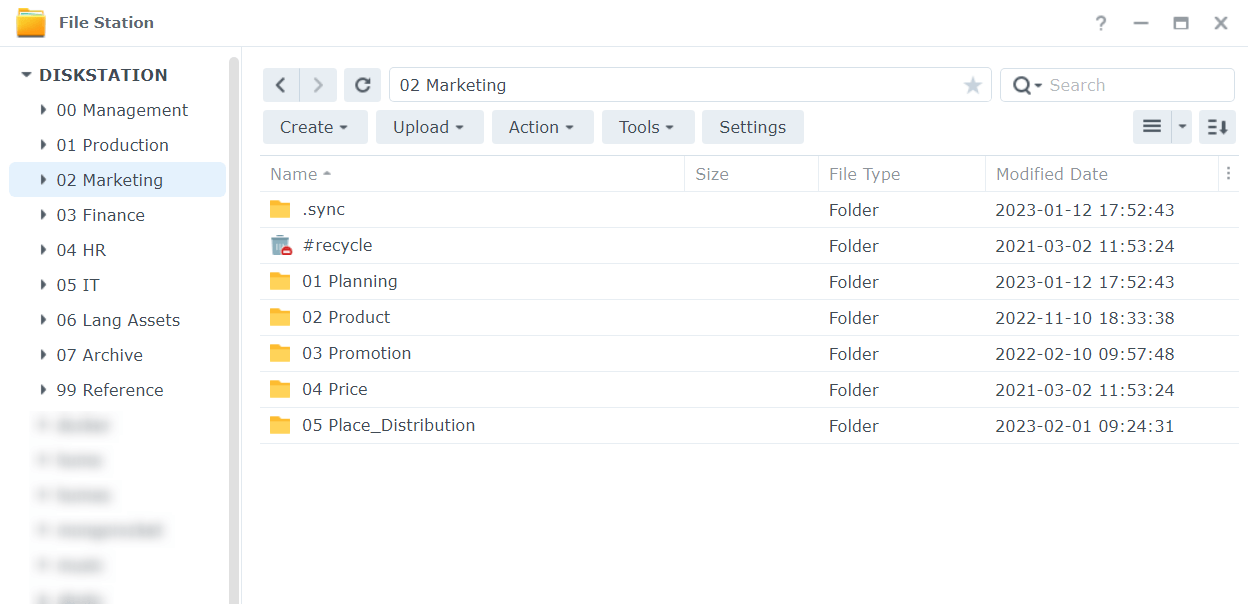
2. Install a Document Management System
Then, you’ll have to choose a digital archiving system, which basically consists of a storage solution and a document management tool, in line with your current and future needs.
You’ll probably have to update your software and hardware devices, if you already have them, or find a new solution if your current rig isn’t up for the challenge.
A Document Management System (DMS) is a software used to store, share, track and manage files or documents. Most of them have history tracking, a feature that keeps track of all edits to the document.
DMS are frequently part of Enterprise Content Management (ECM) systems and connected to digital asset management, document imaging, workflow systems and records management systems.
When it comes to document management systems, you have plenty of options. Among the most popular, there are Microsoft SharePoint, Confluence, Alfresco, DocuWare, but even apparently simpler tools such as Google Docs and Adobe Acrobat Pro fall into this category. Yeah, you read that right, Adobe Acrobat isn’t only good for creating PDFs, it’s a full-on DMS.
DMS allow you to store, organize and share all of your documents, but it doesn’t end there. Your choice should also take into account all additional features, like version control, document approval workflow, access permission, and the list goes on and on. Take your time finding the best solution to suit your current and future business needs.
3. Get the gear you need
Now you need a place to keep all your well-managed documents. That’s where cloud storage solutions like Microsoft OneDrive, Google Drive, Backblaze, Synology C2 or Dropbox come into play. No matter where you are, if you have an internet connection you can access all your documents, so companies that have a distributed workforce will of course benefit more from this.
But let’s not forget about another often neglected benefit of cloud storage: it makes your digital content more secure with features like automatic backup and other disaster recovery tools, which work like a digital safety net.
If you don’t want a fully cloud-based solution, you can add hardware tools to your digital archiving wishlist. Through a little research, you’ll stumble upon the acronym NAS, which stands for network-attached storage. NAS devices are essentially small servers that connect to a network and provide shared storage with access control. You can set the backup of your content as automatic and, in case anything happens, they usually offer data recovery options.

For a hybrid solution, you can also synch your local storage with the cloud, and that’s what we’ve been doing with our Synology NAS for a long time. Synology is a brand known for its robust, reliable and easy-to-use NAS devices. It’s been a great option for our digital archiving needs so far. We’ve recently upgraded it with some additional storage capacity that has allowed us to store more video content without worrying about running out of space.
4. Take an archiving pro on board
Even with the best equipment, you hardly can be left to your own devices. More often than not, you will need to hire someone in charge of supervising and dealing with all that concerns digital archiving. A digital archivist shall be available to make sure all digital materials are efficiently collected but also provide support.
They’ll help all members of your teams to access any resource stored in the digital archive, and train them to navigate the tools and systems they’re operating on. Sometimes this profile overlaps with an information architect’s: they help you define the right strategy for organizing your content in the first place.
Your digital archivist should also browse the entire collection of digital content created so far and one of their tasks is to find the best way to use them at your company’s advantage, maybe as a source of inspiration for product development, or a new marketing campaign, or in general for initiatives in line with your business’ goals.
To do so, digital archivists cannot only focus on what’s in front of them, they need to broaden their horizons. They need to keep up to date and be aware of new technologies or practices in their field, in order to be able to seize any opportunity for your company’s sake.
The benefits from adding another asset to the team that focuses on digital archiving are numerous. In a world overwhelmed by digital content, being able to find, access, and view all your past efforts is not only good as a walk down memory lane. It’s a gift that keeps on giving, it can be a resource for current and future initiatives and campaigns.
Contact us and we’ll help you set up the best archiving strategy for you.