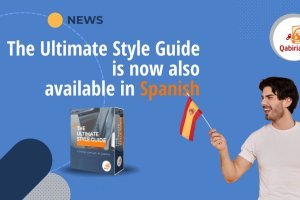Table of Contents
What is Wix
Wix is one of the most popular and user-friendly website creation platforms on the market. Founded in 2006, Wix offers users intuitive tools to build professional websites without the need for programming skills. With a drag-and-drop interface and a wide range of customizable templates, Wix has revolutionized the way people create and manage their Web sites.
Wix allows users to add advanced features such as e-commerce, blogs, online booking and more. With more than 200 million users worldwide, Wix continues to innovate and offer new solutions to facilitate the online presence of individuals and businesses.
What content should be translated of a site created with Wix?
Whether you already have a website in your preferred language and want to translate it into other languages to reach more customers, or you have just created it and want to make it multilingual from the start, it is important to know what to translate and what not to translate. In any case, it is essential to translate all relevant content on your site to ensure effective communication with your global audience.
First of all, you should know that translating a website involves more than just converting texts from one language to another. To ensure a consistent and localized user experience, all parts of the site must be considered.
There is a lot of content on a website that needs to be translated:
- Interface and system messages: include all messages displayed to users during interaction with the site, such as error notifications, confirmation messages, instructions for use, and suggestions.
- Menus, buttons, and CTAs: the texts of these elements are usually created by the web designer, but sometimes they may also be in the template used, so special attention should be paid to them.
- Pages and blogs: every page of the website must be translated, meaning information pages, product pages, etc. In the case of the blog we translate not only the title, body of the text, and any captions, but also the tags and references to the author and metadata (see below).
- Metadata: metadata is descriptive data about the site, the translation of which helps improve the visibility of the site.
- Tags and categories: these elements, which are generally created in the administration interface, must also be translated.
Wix makes it easy to manage a multilingual Web site with its built-in features. In this post you will find a detailed guide on how to add, manage, hide and remove languages from your site.
Caution! If the admin panel does not appear in Italian, check that your profile language is set to Italian.

If not:
- In the Wix control panel, go to your account settings.
- Once in settings, go to account information and look for the "account language" drop-down menu.
- Click on the drop-down menu and search for the language you prefer as the main language of the account.
How do I add a new language to a Wix site?
You can add multiple languages to your site and manage them all from the control panel. When you add a language, you have the option of translating the content manually or using the automatic translation provided by Wix.
- Access Wix.
- Go to your site’s control panel.
- In the control panel, click on "Multilingual."
- Add a new language by clicking on "Add Language." A drop-down menu with the list of available languages will appear.
- Choose the language you wish to add from the drop-down menu.
- Select a flag to represent the new language. This will help visitors and the administrator easily identify the language of the site.
- Click on "Add" to complete the operation.
Note: flags appear only in the control panel. Il modo in cui il menu delle lingue mostra le varie lingue disponibili nel front-end dipende dal template selezionato.

How to hide a language in Wix?
In some cases, you may want to temporarily hide a language on your Web site without removing it completely.
Wix allows you to manage language visibility directly from the control panel.
- Go to the "Multilingual" section of your control panel.
- Manage the "State of the Language."
- In the "Status" section you will see a list of all the languages currently added to your site.
- Choose the language you wish to hide.
- Change the status of the language from "Visible" to "Hidden."
This will hide the selected language from your website, making it invisible to visitors. You can reactivate it at any time by changing the status back to "Visible."

How do I delete a language from a Wix site?
If you no longer need a language on your site, you can easily remove it by following the steps below.
- Go to the "Multilingual" section of your control panel.
- You will see a list of all the languages added to your site, with a "minus" (-) symbol next to each language.
- Click on the "minus" symbol next to the language you wish to remove.
- Confirm your choice to permanently remove the language from your site.
Atention! Removing a language is a permanent operation, so make sure you have saved any translations or content you might want to keep before proceeding.

Methods for translating a website created with Wix
Wix offers several methods for translating your website, allowing you to choose the approach that best suits your needs and skills.
1. Wix Multilingual
Wix offers a built-in feature called Wix Multilingual that allows you to create multiple language versions of your Web site. This tool is designed to simplify the translation process and the management of translated content.
- Add a new language to your site via the Wix control panel.
- Duplicate existing pages and translate content directly into the Wix builder.
- Manage all languages from a single interface, making it easy to update and synchronize content.
With Wix Multilingual, you can translate your website with automatic translation offered by Wix to save time.

If you prefer to have complete control over translations, you can opt for manual translation. This method requires duplicating each page and translating the content one by one.
- Duplicates site pages for each desired language.
- Translate content manually, making sure all menu items and UI elements are correct.
- Configures language settings to direct users to the correct version of the site.
Although machine translation is constantly improving, for high-quality and professional translation, it is recommended to use professional translators. This approach ensures that your content is translated accurately and in a culturally appropriate way.

Manual translations are to be done within Wix Multilingual. As seen in the image, when choosing the language you can also choose whether to make manual translation or use machine translation.
You can also export translatable content in CSV format to translate it and then import it within Wix.
Note: this CSV can be sent to your professional translator or trusted agency who will return it to you translated and ready to import into Wix.
In fact, the CSV downloaded from Wix has a particular format that should not be altered, otherwise translations cannot be imported.
The first columns of the CSV should not be touched. The only column to complete is the one indicated by the header Target language (XX) where XX corresponds to the ISO code of the target language.
This CSV can be opened directly in Excel, in another spreadsheet, or in an advanced text editor (such as Notepad++), retaining the encoding (UTF-8) and field separator (comma).
However, the text to be translated almost always contains many HTML tags that define the format and sometimes the structure of the text. These tags absolutely must be preserved, or else the format and functionality may be lost (e.g., you may lose the main menu).
Therefore, it is always advisable to rely on translation professionals who will know how to deal with this type of text.
2. Third-party translation app
Wix also supports several third-party translation apps available in the Wix App Market, such as Weglot and ConveyThis. These apps offer additional features for automatic and manual translation.
Note: if you have a free account you will not be able to download these third-party apps, as they are only available with the premium account.
- Install the desired app from the Wix App Market.
- Configure the translation settings and select the languages to be added.
- Use the machine translation features to quickly translate the site and then go over the translations manually for greater accuracy.
Conclusions
Unlike other platforms such as Squarespace or Webflow, which do not offer native features for managing sites in multiple languages, Wix has a fairly intuitive native system for creating multilingual sites. This makes Wix an excellent choice for anyone wishing to expand their online presence globally.
However, achieving a result that lives up to expectations requires a series of steps, from initial site setup to accurate translation of content. It is essential not only to translate the text, but also to adapt images, links, and all other elements of the site to ensure smooth navigation and a consistent user experience in all languages.
If you feel overwhelmed by this process or simply want to make sure your site is perfectly internationalized, we are here to help. Our team of experts can assist you at every stage, from language configuration to translated content optimization, to ensure you have a professional and engaging website in every language. Contact us.