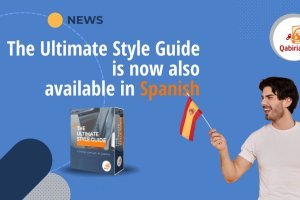In a previous article, I analysed the importance of internationalisation for web app developers and the repercussions on end users when not considering content creation in multiple languages.
Today I’m going to go down to a more operational level and present the case of one of these web apps, Canva and the problems it poses to those who want to translate its content.

Canva was launched in 2013 and claims on its website to be...
“an online design and publishing tool with a mission to empower everyone in the world to design anything and publish anywhere.”
Indeed, Canva has represented a real revolution, because thanks to the numerous templates, the ease of use and the freemium policy, it has allowed anyone to create graphic projects with much better results than those obtained with the previous tools.
This Australian company is valued at $40 billion after a $200 million capital injection in a new round of investment, through which it presents itself as one of the most valuable private software companies.
With Canva, billions of graphic designs have been created, not least because the web app interface is available in over 100 languages. Canva was born as a global product, and the impressive localisation effort is a reflection of this marketing strategy.
However, if we move from the interface to user-generated content, i.e., actual graphic design projects, an incredible limitation of Canva emerges: you cannot translate your content manually.
As of the date of this writing, March 2024, Canva offers no mechanism for exporting the texts included in the graphic design, translating them, and importing them back.
However, it has recently introduced the ability to automatically translate projects, with some limitations for free users.
The case is very similar to the one already seen with Squarespace, the powerful system for website creation, which has no default functions to have a site in two or more languages.
So, what options do you have for translating a project created with Canva?
If you have created a graphic design that contains text, such as a presentation, an infographic, a resume, a brochure, and you want to translate it into English or some other language, you have four options:
- duplicating the project and then translating it or have it translated within Canva
- translate the project automatically within Canva;
- exporting the project as PowerPoint
- exporting the project as a PDF
In the last two cases, the exported file will then need to be translated externally. Then you need to manually insert the translation into a copy of the project on Canva.
Duplicating a Canva project to translate it
The easiest solution is to duplicate the graphic design project, and then overwrite the text boxes with the translation.
If you do the translation yourself, it’s a complex process, but after all doable.
If you don’t do the translation yourself, you must give an outside translator access to the project.
Fortunately, Canva has an option to share the project with other users (option also available in the free version):
- go to All projects
- click on the project to be translated
- click on Share
- type in the name or email of the user by whom you want the project to be translated
- add an optional message
- click the Send button

The translator will receive an invitation to connect to the project and will be able to edit it.
Note: This solution assumes that the translator agrees to work in Canva and knows how to do so.
Translating projects with "Translator," Canva’s automatic translator
In 2023 Canva released "Translator ", its own machine translation version. This feature is implemented through artificial intelligence (AI) and allows you to perform an online translation directly on Canva.
Just click on "App" and search for "Translator" which will take you to the section where you can choose from 135 languages to work with.
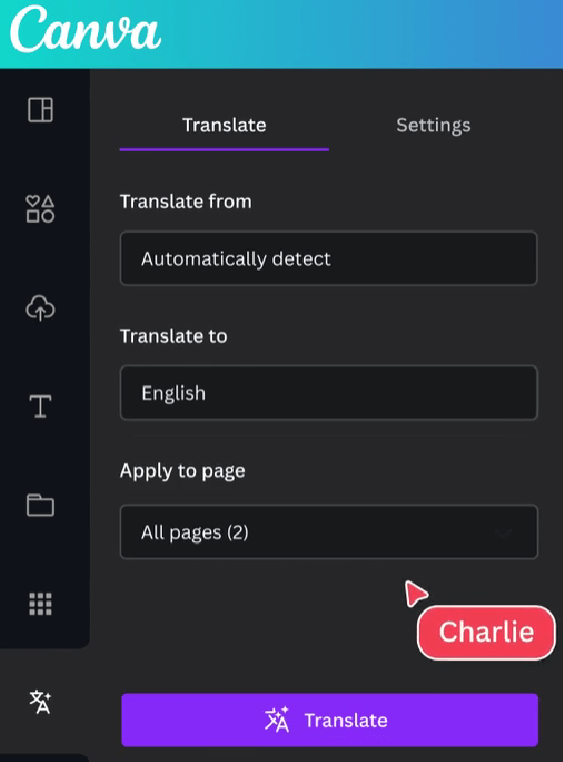
However, this feature requires a paid Canva Pro account to take full advantage with a limit of 500 pages per month, as opposed to 50 for the free version. Nevertheless, if you have an EDU or No Profit account, the cost would reset to zero for the Pro version.
This option is useful for saving time when translating simpler text elements, as it avoids the need to use an external machine translation tool. Of course, machine translation should always be followed by a check on the quality of the result.
Exporting a Canva project to translate it
If the previous options are not viable, for quality or workflow reasons, all that remains is to export the content in order to send it to the translator.
Unfortunately, Canva does not allow you to export a project in an editable format and then import it back into Canva.
Actually, SVG and PPTX formats appear among the publishing options of a project.
Exporting as SVG?
SVG, “Scalable Vector Graphics”, is an XML (only available in Italian) based format through which vector graphics objects can be displayed. Some computer-assisted translation tools can open this format. As an XML file, you can also open it with any text editor to view and edit its content.
However, although SVG was also designed to contain text, when you export a graphic design project from Canva, all text is first converted to curves (paths), so the text is no longer editable (nor recognizable within the SVG file).
In the two images below, you can appreciate the difference between a very simple drawing with text (a red circle with a caption) created in another graphics application and the same drawing created in Canva, both saved as SVG files.
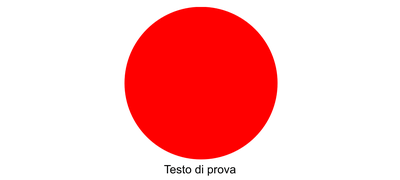
Canva does not give any option when publishing a project as SVG. Other tools allow you to save the text either as text or as curves.
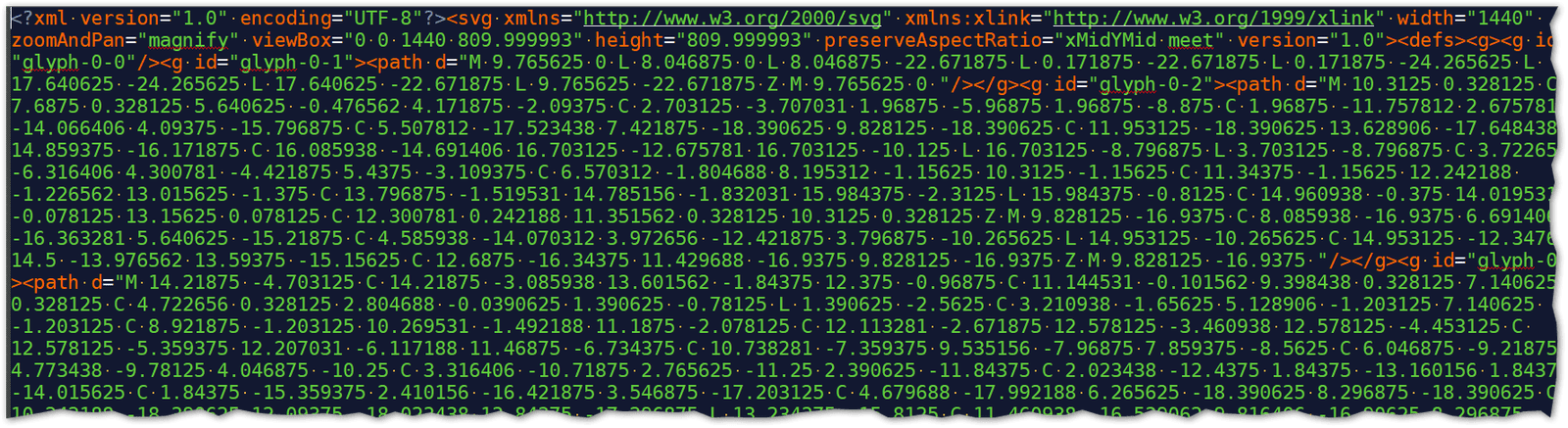
In the SVG generated by Canva, the text appears as a path element.
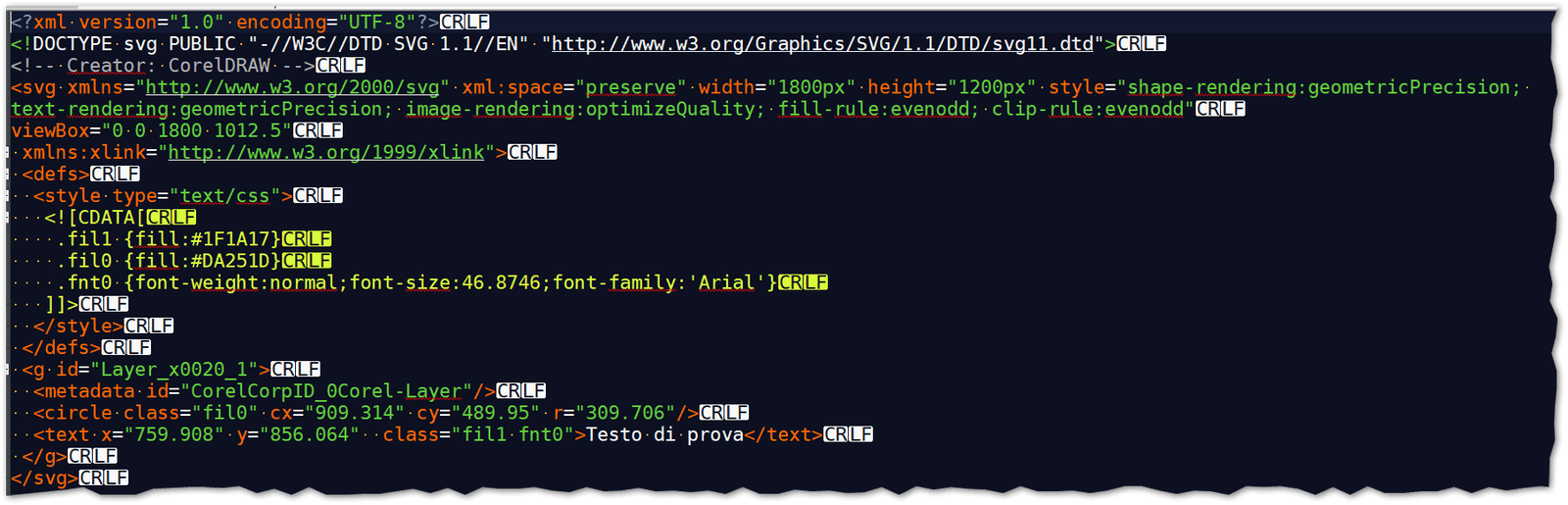
In contrast, in an SVG generated by Corel Draw the text appears as a text element and, as such, can be edited or translated.
Exporting as PowerPoint
Once we have established the uselessness for our purposes of exporting as SVG, let’s look at the other option, exporting the graphic design in PowerPoint format.
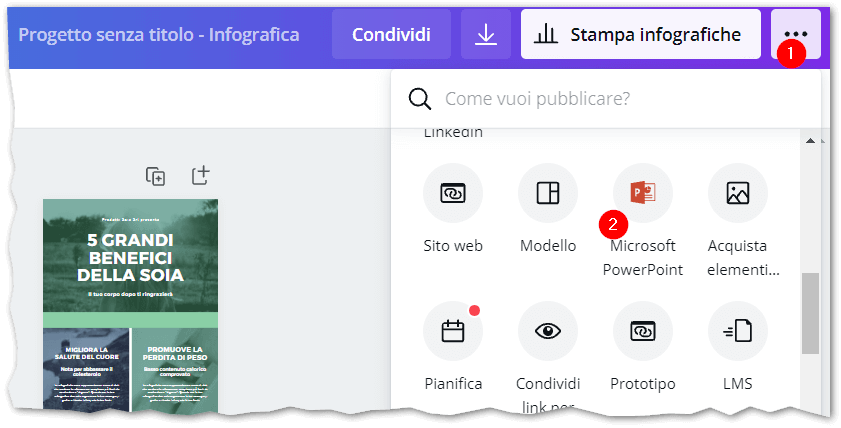
In our tests, fortunately, Canva’s text boxes are exported as text boxes in PowerPoint as well. You can then open the PPTX file directly or in a CAT tool and translate it.
Pay attention to the file size: Canva’s image (raster) objects are saved in the PowerPoint at high resolution, making the PPTX file rather heavy.
Since Canva does not allow you to import a PowerPoint as a new project, after translating the PPTX file you will have to manually insert the translation into a copy of the original graphic design project if you want to continue using Canva. Alternatively, you can publish the translated version directly from PowerPoint.
Exporting as PDF
The third “useful” format for translation purposes is the PDF format.
In order to export to PDF click on the Download icon and choose Print PDF.
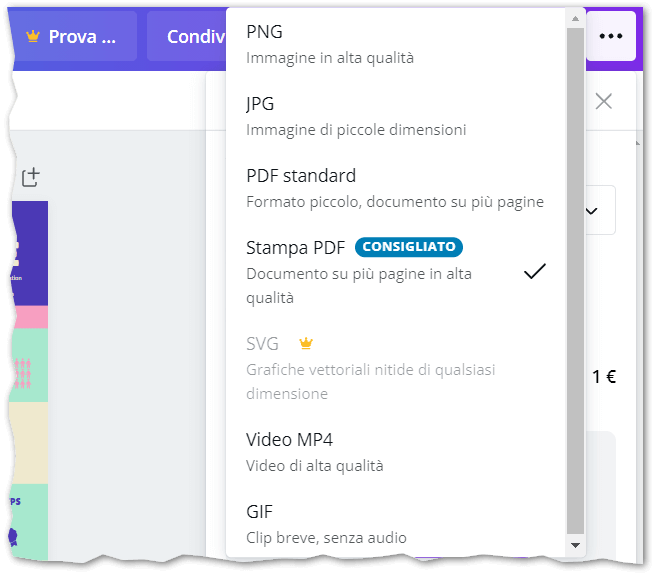
After saving the project as a PDF, you need to send it to the translator. The process of translating a PDF is explained in detail in another article.
The translator will return a Word file with the translated text, which you will then have to manually insert into a copy of the original graphic design project.
Duplicating a text box to translate it
For completeness, let me also explain a fifth method, useful when you don't want or can't duplicate the entire Canva project and when there aren't many text boxes.
Let’s say you’re creating a poster or playbill for an event. If you want to have an Italian and an English version, instead of duplicating the project, you can duplicate only the text boxes.
To do so, select the box and then click on the Duplicate icon that appears in the toolbar
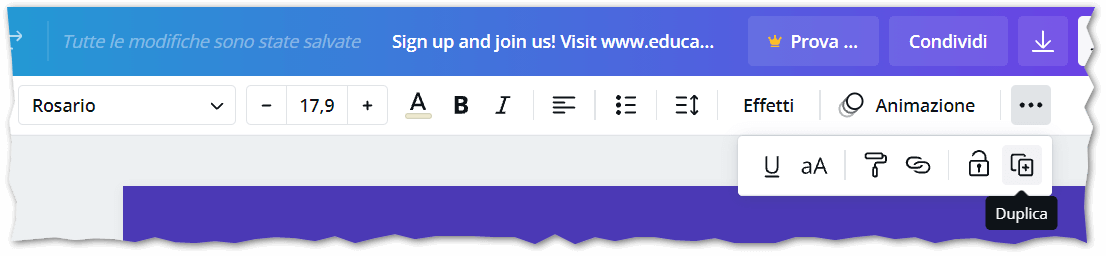
At that point, you can translate the duplicated box and then hide the original or translated box depending on the language you want to publish the project in.
Canva doesn't have a function to hide an element, so you have to use the transparency property. After selecting the box, click on the square icon in the upper right corner and set the transparency to zero to hide the box.
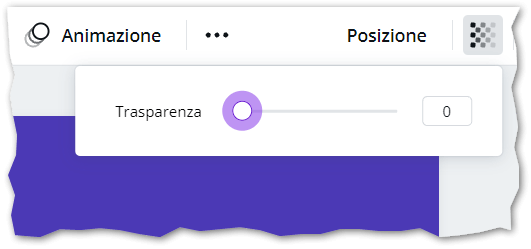
However, this method is not particularly convenient. In Canva there is no menu with layers or with a list of the objects on the page. Once you make an object transparent, it can be tricky to find it again. I mention this procedure anyway because, in the case of simple projects, it is faster than duplicating the entire project and, most importantly, it avoids having to work on two separate projects in case of layout changes.
Conclusion
To sum up: if you need to produce graphic documents for multiple country markets, choose your tool carefully. Although easy to use, intuitive and streamlined, Canva currently only allows you to automatically translate the text in your project, not manually translate it.
I’m not saying you shouldn't use it, but before you do, clarify with the translators the most practical procedure for producing translated versions of documents.
If you need help to choose a tool or if you would like us to translate your graphic design projects, [contact us for a non-binding quote](/contact us).