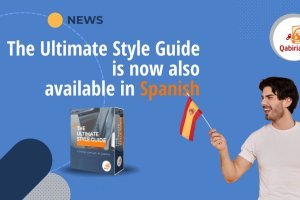PrestaShop is one of the most popular e-commerce platforms in the world. However, translating an online store created with PrestaShop can be complex if you are not clear on the steps to follow.
Table of Contents
The process requires time, patience and a certain amount of organization. In this article, we will guide you through the steps necessary to translate an online store so that you can reach a global audience. We'll show you how to add a language, how to customize translations, and how to avoid common errors that can cause the store to malfunction. The translatable texts are scattered in different places and, very often, include "delicate" code fragments (with variables that must be kept as they are).
The steps to translate a PrestaShop online store usually are:
- Add language;
- choose whether to download a language package and translate only the store texts or download a localization package, which includes additional setting such as currency, taxes, measurements, etc;
- choose the translation mode:
- prestaShop editor;
- translation plugin;
- external translation;
- Publishing the translation.
1. How to add a language on PrestaShop
First, we need to add the language in which we want to translate the store. To do so:
- go to International > Translations > Add Language;
- choose the language from the drop-down menu.
Without installing any plugins, PrestaShop will automatically generate a copy of your store in the selected language, using translations made by the PrestaShop community. These translations include:
- store and theme texts;
- navigation and usability elements (menu buttons, shopping cart, templates for automatic messages, etc.)
2. Language package or localization package?
In addition, PrestaShop allows you to choose from:
- to be limited to the translation of the texts of the online store, without any localization setting;
- translate and localize the website by downloading the localization package, which includes additional settings of currency, taxes, measures, etc.
The choice between a language package and a location package depends on the needs of your store and your target audience.
A language pack is a set of files that contain translations of store text, such as category names, product names, button texts, etc.
A location package, on the other hand, also includes currency information, date format, units of measure, and other settings specific to a region or country.
In general, a localization package might be the best choice if you want to offer a more personalized and authentic shopping experience for your customers, especially if your store targets a specific audience or if you want to comply with the rules and laws of the country where your store is based.
Follow these steps to download a language packet:

- login to the PrestaShop administration panel and go to International > Translations;
- select the desired language from the drop-down list and click Add New Language;
- once you have added the language, you will be able to see the list of languages in your online store in the Enabled Languages section;
- in addition to being able to view the languages of your online store, you can delete language packs from this section.
If you prefer to download a localization package instead:
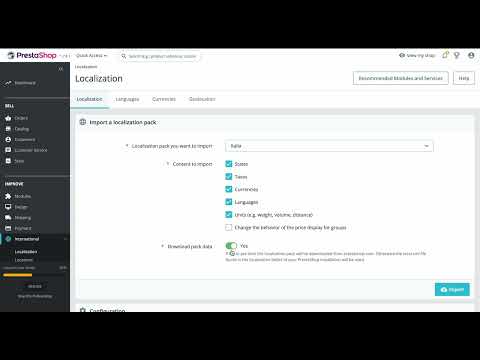
- log in to your PrestaShop admin panel and go to International > Localizations;
- select the desired location from the drop-down list and click Import.
3. How to translate a PrestaShop e-commerce
Before starting the translation process, it is good to know that there are sections that are automatically translated when installing the language package.
These are elements mainly related to the store navigation and usability, including:
- Theme: the text visible to your customers while browsing the store, such as header buttons, footer, search engine, "shopping cart," etc.
- Back-Office: the text of your store’s administration panel.
- Error messages: such as "product out of stock," or "all required fields must be filled in," etc.
- Modules: texts of add-on modules (if active).
- File: Automatically generated PDFs, invoices, bills, etc.
- Models: purchase confirmation e-mail, etc.
On the other hand, as for products and content created by you, these will not be automatically translated by PrestaShop, but you will have to take care of them. To do so, there are three options:
- use the Prestashop editor;
- install a specific translation plugin;
- export the files and import the translation.
3.1 The PrestaShop editor
PrestaShop’s translation editor is a feature built into the software that allows you to enter new translations or edit existing ones, both strings and product text.
Translating using PrestaShop’s editor is the standard and most common option. Although it is laborious and time-consuming, it is not too complicated and it can save costs.
In order to use the translation editor, you first need to install and activate the language package you are interested in. Once done, you will be able to access the translation editor through the PrestaShop admin panel International > Localization.
Warning! Translations are not centralized, so one must search within the editor for the text to be translated or edited..
How to edit the strings translations
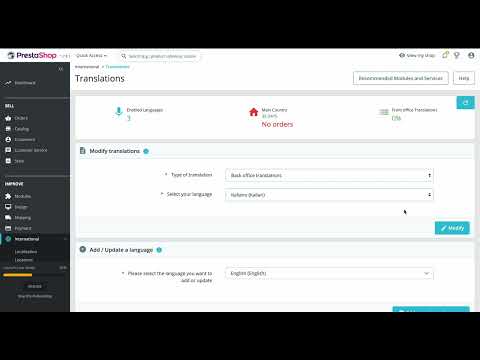
- From the control panel, go to the section Improve and choose the option International > Translations > Modify translations
- There, you will be able to choose the language and type of text you want to translate:
- back office;
- themes;
- forms;
- email;
- other translations.
- After selecting the category, you can use the menu on the left to navigate. In addition, you can easily find a specific word or expression you want to edit with the search function.
Warning! When editing these translations, you will find code fragments (format specifiers, variables, etc.) that are used to insert dynamic content, such as %s or %1$s. You must keep these codes as they are, as they are used by the platform to automatically generate translations of the store pages. If you change or delete these format specifiers, the translations may not work properly, causing problems with the display or operation of the online store.
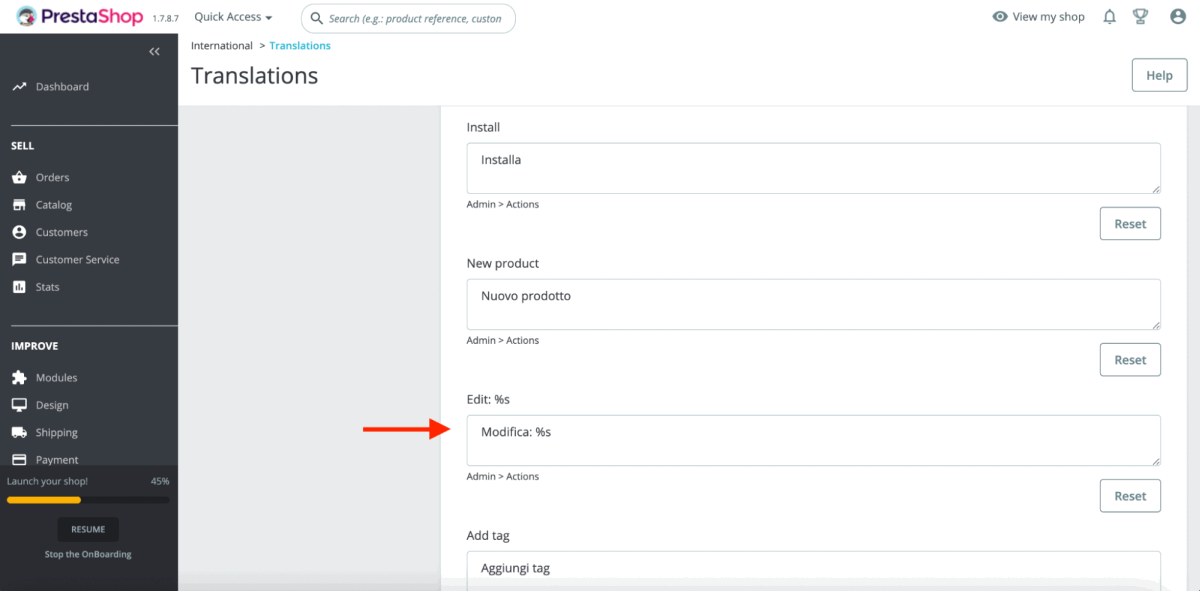
How to translate the products
To translate product sheets follow these steps:
- login to the PrestaShop control panel and go to Catalog > Products;
- select the product you wish to translate and click Edit;
- on the Product Information tab, click Languages and choose the language in which you want to translate the product;
- once the language is selected, enter the translation of all fields (product name, description, category, features, etc.); you can also translate product metadata, including keywords, into the product’s SEO tab;
- click Save and repeat these steps for each language you wish to translate.
Caution! To add translations of the products in your store, you must enter each product one by one. Some parts of the products, such as images and attached documents, must be handled manually and cannot be translated through PrestaShop’s editor.
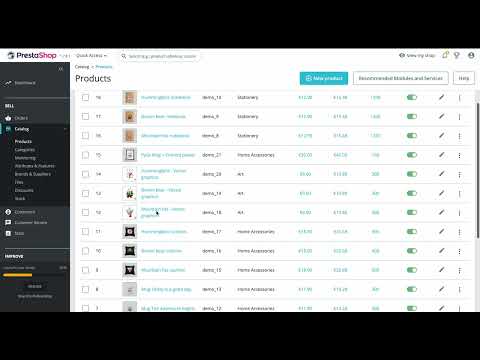
3.2 Translation Plugin
If there are many products in your online store, the idea of translating them one by one is not attractive. In this case, consider using an external plugin that takes advantage of machine translation.
On the official marketplace of PrestaShop you will find all available plugins that can be used to translate the content of your online store.
Here are some of the most famous ones:
Weglot Translate
Weglot allows you to translate your e-commerce into more than 100 languages. Installing and configuring this plugin is simple and intuitive. Moreover, Weglot offers greater flexibility and control over the content of your online store thanks to the possibility to customize and manage translations manually.
Price: free plan up to 2000 words, then 15€ per month
ConveyThis
PrestaShop’s ConveyThis plugin uses a combination of machine translation and human translation. The interface for managing translations is intuitive and allows you to change and correct the automatically generated translations. Plus, the plugin also provides the translation of dynamic content, such as field names of contact forms and newsletter subscription forms.
Price: from 7,5€ per month
GTranslate
GTranslate uses Google’s machine translation technology to translate your store content into more than 100 languages. This plugin also provides a translation management interface so that changes or corrections can be made to the automatically generated translations.
Price: 109,99€
3.3 External translation
Another viable option for translating your online store is to export the website content into a compatible format, translate it or send the file to a translator or a translation company, and then re-import the translations back to PrestaShop.
This is a particularly useful option for large online stores, as it allows them to work outside of PrestaShop, using, for example, CAT tool or other professional translation tools.
First, you need to go to the PrestaShop control panel and select the option Products > Export and generate a file with the entire product catalog in the original language. The formats supported by PrestaShop v1.7 are:
- .csv
- .xls
- .xlsx
- .xlst
- .ods
- .ots
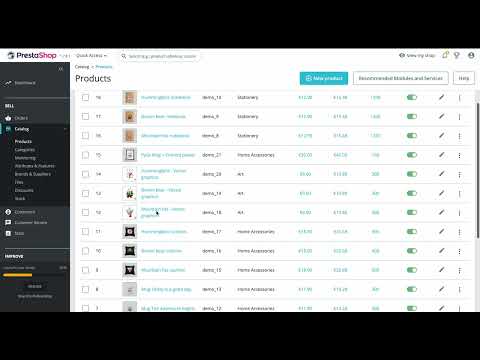
You can translate these structured formats such as spreadsheets into any computer-aided translation tool.
After completing the translation, import the translated file from the Import section of the PrestaShop control panel.
4. What is PrestaShop?
PrestaShop is a free and open source platform that allows users to easily create and manage an e-commerce.
Launched in 2007 as a personal project of Bruno Leveque and Igor Schlumberger, PrestaShop quickly became one of the most popular CMS (Content Management System), with more than 300,000 active stores worldwide.
According to data from W3Techs, in 2021 PrestaShop was used by about 1 percent of websites running an e-commerce platform — ranking behind big names such as Magento, WooCommerce and Shopify. However, its popularity has grown in recent years, especially in some countries such as France, Germany and Spain.
Its intuitive and user-friendly interface makes it an ideal choice for small and medium-sized businesses that want to start selling online — even without a lot of technical skills.
The software supports more than 60 languages and has a wide range of modules and plug-ins available to extend its functionality. Official language packages are kept and updated by the PrestaShop developer community; its very active community is actually one of the advantages of this platform, which makes it quite easy to find the answer to any questions and receive support from other users.
Do you have a Prestashop-based e-commerce and want to sell overseas? Send us a message to explain what you need and we will help you.